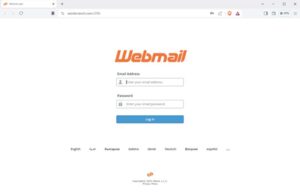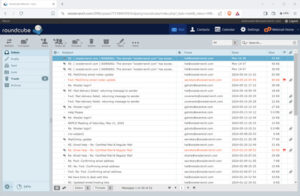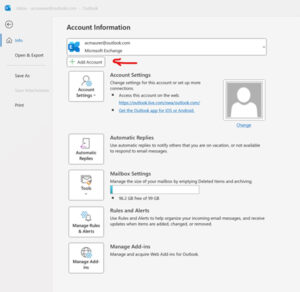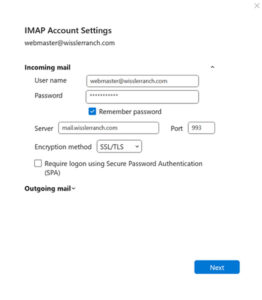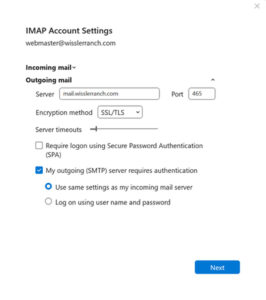Accessing and using your Wissler Ranch Email account
We will send you a username and password.
Here’s how you use it:
In your browser, go to https://wisslerranch.com:2096/
(I’m using the Brave browser; all pages will look like this with whatever browser you use.)
- Enter your Email address and Password in the spaces provided. You email address is no case sensitive; your password is.
- Click on the Log in button.
- You will arrive at your mailbox. As an example, mine looks like this:
Roundcube is the email client that is used on our server. It acts pretty much like any other email client you may be familiar with.
All Wissler Ranch business should be done using this email account.
When you’re done, click on Logout (upper right) or simple close the browser window.
Problems/Issues/Questions
What if I type the wrong password?
You will get the red error message above. Try again. Type slowly and carefully. Webmail does not allow you to view what you’re typing.
What if I forgot my password?
Email webmaster@wisslerranch.com and request a password reset. The program does not have an automatic password reset feature. I do not know your password nor can I find it: all I can do is generate you a new one.
What if I want to change my password?
The program is free. The site has password complexity requirements. It doesn’t have a way for you to change your password. Write down the one we gave you or save it in your browser.
What if I want to use my favorite email client instead of Webmail?
You certainly can do so. It’s up to you to understand how your preferred email client works.
The following information is usually needed to make a connection to the Wissler email system:
- Username and password
- Server is mail.wisslerranch.com
- Port 993 for incoming; 465 for outgoing
- Encryption type is SSL/TLS
As an example, this is how you would add an account to an Outlook client:
- From your Outlook main page, click on File in the top bar.
- Click on Add Account
3. Follow the prompts and add information as required. See the screen shots below.
4. When you’re done, your client will access the Wissler mail server and synchronize your local account with the server.